The status screen shows the situation of the connection and the license.
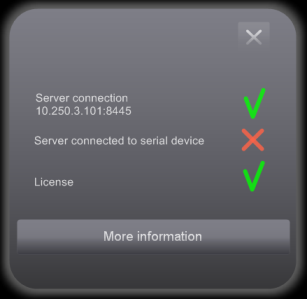
This screen pops up when the connection to the home automation system fails. Manually load the screen via ‘Settings’ > ‘Status overview’.
If one of the components doesn’t have a green status. The home automation system can not be operated with the Home Center software.
Connection to the server
This shows the status of the connection of the Home Center Client to the Home Center Server over TCP network. If this status displays a red sign, the client is not connected to the server.
Note: if the connection to the server is broken, checking the other statuses will fail!
Possible causes:
- The network cable may be disconnected
- The network is unavailable on the client computer
- A firewall might be blocking the access
- The Home Center Server is not started or was stopped
Solutions:
- Verify the network
- Check the firewall
- Verify that the Home Center Server is active
Connection to serial port
This shows the status of the connection of the Home Center Server to the serial interface of the home automation system. If this status is a red sign, the server is not connected to the serial interface of the home automation system.
Possible causes:
- The serial cable may be disconnected from the computer or the serial interface of the home automation system
- Check if the version of the serial interface is up to date
- If the license is invalid, the server automatically closes the connection to the serial interface
- The license might be expired, then the server also closes the connection to the serial interface
- The license file might be corrupted
- The serial port/interface might be in use by another program (eg. Serial Manager). In this case the serial interface is blocked, only one program at the time can connect to the serial port/interface
Solutions:
- Verify if the cable is correctly connected
- Check the version of the serial interface. Events must be supported.
- Verify the license:
- it might be expired in case of a trail version
- it might be of a previous version of Home Center: install the new license you received. If you didn’t receive a new license, please contact your dealer.
- if the license file is corrupted, reinstall the original file
- Close any other program that might occupy the serial port
License
If there is a problem with the license the status of the license displays a red sign.
Causes:
- If you have a trail license, the license might be expired
- The license file might be from a previous version of Home Center
- The license file might be corrupted: you can not manually alter the content of the license file
- The license verification failed:
- you installed a new computer
Solutions
- If you have a valid, up to date license, make sure the license is correctly installed
- If you have a license of a previous version of Home Center: install the new license you received. If you didn’t receive a new license, please contact your dealer.
- If the license file is corrupt, reinstall the original license file
- In case the license verification failed
- if you installed a new computer or a computer part was replaced. Re-run the QHC Agent on the computer, contact your dealer to update your license.
- the license was not intended for your home automation installation. Contact your dealer to acquire a valid license