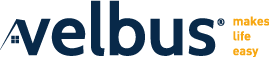We tried to group some frequently asked questions about Home cent here. In this section mostly general questions are answered. For troubleshooting continue to the next section.
Which Home automation systems does Home center support?
What hardware/software do I need to run Home center?
Can I connect with my computer, iPhone, iPads, … at the same time to my home automation system?
What more has to be done to connect to Home center through DDNS?
Can I use different ports to connect to Home center?
Can I configure Home center with my iPhone/iPad?
Suddenly I can’t operate my Sonos anymore through Home center/my home automation system!?
I forgot my username and password and can no longer log in
Where can I download the Home center client?
Which Home automation systems does Home center support?
Home center works with Velbus
And with Luxom
More details in the system setup
Other supported home automation systems:
 Qbus: More information in the system setup for Qbus
Qbus: More information in the system setup for Qbus
How can I get Home center?
Contact your home automation dealer/installer (electrician). They should be able to provide a Home center server interface. Or you can purchase from the Home center webshop.
More details in the installation guide.
What hardware/software do I need to run Home center?
Of course you must have an operational home automation system either Velbus or Luxom.
You need the HISv2 which runs all the core services of Home center.
Information for a Velbus home automation system
Information for a Luxom home automation system
More details in the installation guide.
Can I connect with my computer, iPhone, iPads, … at the same time to my home automation system?
Yes, with Home center you can make multiple connections at the same time to your home automation system.
How does this work?
One central unit, the Home center server is connected to the home automation system. Home center clients (PC, touchscreen device, iPhone, iPad, Android device, …) connect to the Home center server over a TCP network (network cable or WiFi). These interfaces work simultaneously. Status changes are immediately visible on each connected device and each component can be operated.
Remark regarding Qbus domotica 2nd generation: The ETH02 only supports 1 simultaneous connection.
I want to do updates/changes to my modules in the bus, but Home center is blocking the connection. Do I have to stop Home center to do my updates?
Velbus
No, Home center can work as a gateway to your bus for VelbusLink. When opening the connection wizard, choose the option ‘Connect through Home center server’. Check the VelbusLink page on the Velbus website for the latest version of VelbusLink.
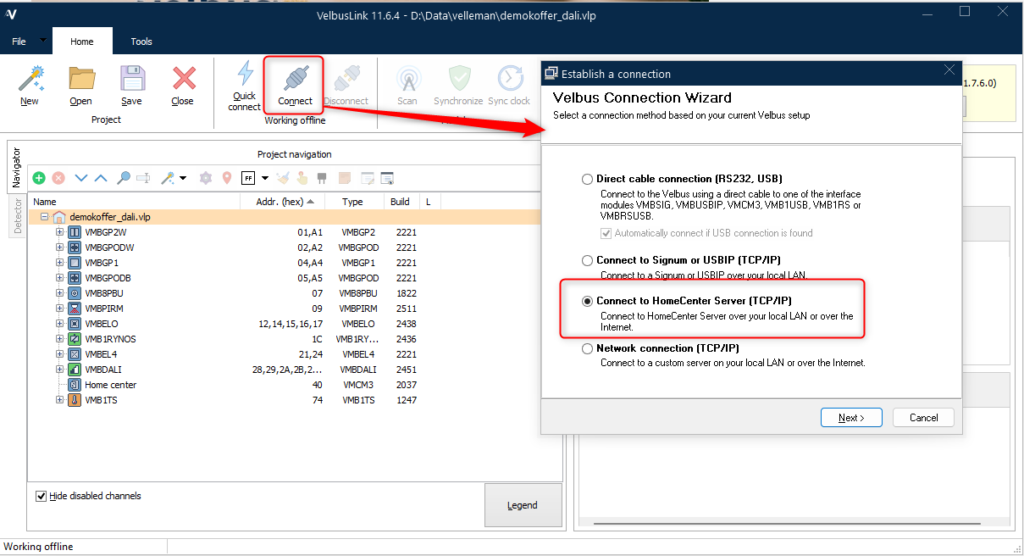
Please note: Home center requires a logon to connect to Home center. This also applies for the connection made by VelbusLink. Make sure to provide a user/pass that has rights to do pass through. Users can be managed in the Home center management tool. (More information in the Home center user guide.)
Luxom
No, the configuration is done by connecting the PlusConfig 2000 directly to TCP port 2300 of the DS65L.
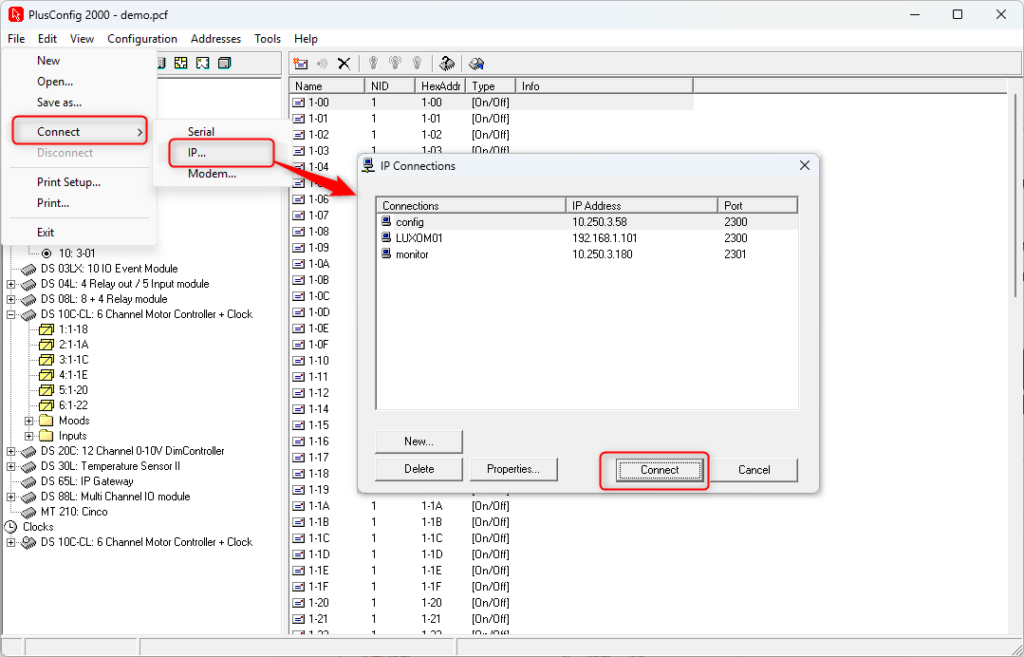
Home center in regular usage mode uses port 2301. Be aware: when you are done configuring the modules, and you want the changes to be available in Home center, you must disconnect PlusConfig 2000. Because when doing ‘Read changes’, Home center will need port 2300.
Qbus (2nd generation): No, Home center can work as a gateway to your bus for Qbus serial manager. In the Tools/Setup window, select the option to connect over TCP/IP. Click the ‘Properties’ button to locate the Home center server in your network. If Home center is not detected (due firewall/router blocking), fill in the IP address manually.
Qbus (3rd generation): You can connect via TCP/IP to the ETH interface on the bus if Home center uses the USB interface. And visa versa, you can connect to the USB interface if Home center uses the ETH interface. No pass through function is available for Qbus 3th generation.
I have activated new inputs/added new modules/changed modules in my home automation system, but I don’t find them in Home center?
Home center doesn’t automatically detect the changes you make to the bus. You must do two steps:
- Instruct Home center to read the changes from the bus. To do this, in Home center Windows client, go to ‘Settings’ / ‘Configuration and connection’. In ‘Controllers and devices’ click the Read changes button. Home center will now scan the bus to find any changes.
- To make them available on the zones, go to the Manage zones in the Settings of the Home center Windows client. You can add them to the zones there.
Note: If outputs/macro’s are renamed. The new names will be visible instead of the old names!
Can I make a remote connection (my office, public connection, 4G/5G, …) to check/operate my home automation system?
Yes. First, make sure the Home center HISv2 is installed properly in your home network. Also, don’t forget to set a new password for the default users, otherwise your system is vulnerable!!
Connect through the cloud
Easy to set up and no configuration needed. More info: Cloud access
Manual configuration
You need to do some manual configuration in your router:
Home center Windows Client and iPhone/iPad app: Configure your router to allow a connection to the IP of Home center server on TCP port 8445.
Home center web app (Android): Configure your router to allow a connection to the IP of Home center server on TCP port 8080 for HTTP and/or 8443 for HTTPS. Only the newest versions of Home center support HTTPS!
You can use the Home center Windows client for instance from your office. In this case installation of the Home center is client is required on the remote computer. Please note: we strongly discourage to install Home center client on a public computer.
Please note: The automatic connection detection doesn’t work from a remote location, you will have to fill in the IP address manually to open the connection.
How does the DDNS work?
When you connect to the internet, you optain an IP address from your internet provider (Telenet, Belgacom, …). To connect to your home over the internet (eg. your office), this is the address you need to enter in your webbrowser. However, most internet providers do not give you a fixed IP address. That means it can change over time. So you can not know for sure if you still have the same IP address. To solve this problem, you can make an account with a Dynamic DNS provider (Home center currently supports NO-IP and DDNS). You enter a unique name in your account so you can always reach your home by that name. Eg. myhome123456.dyndns.org. Each time your IP address changes, the DDNS service is notified and changes it settings. This way, your home address is always reachable and you are sure it is your home.
What more has to be done to connect to Home center through DDNS?
You have to configure your router to forward an incoming connection to Home center server in your home network.
- Note: Home center server must be reachable in the home network from your router. So your router must be in the same home network.
- Set up port forwarding in your router
- Communication protocol: TCP
- LAN IP = LAN IP of Home center
- LAN Port:
- 8445 for Windows client and iPad app
- 8080 for web application (Android) using HTTP or 8443 for using HTTPS. HTTPS is available as from v3.0.
- WAN Port: depends on your router if you can set this different from your LAN port.
There some peculiarities that you need to be aware of:
- Your internet provider may block certain ports to your home IP (often ports in the default range 0-1024). So check with your provider which port you can use.
- Also, some public ‘free WiFi’ locations block a lot of ports by default for outbound connections.
If you are unsure (going on holiday to a location with ‘free WiFi’), you may want to check upfront if you can use certain ports. - Also for mobile data, check with your provider if you can connect to the ports.
My DDNS is not working!
Check the troubleshooting topic.
Can I use different ports to connect to Home center?
It is possible to modify the HTTP(S) port via the Home center web app / Settings / Configuration / Network. But only do this if really necessary and you know what you are doing. Remember that a port can only be used for one purpose. Eg. do not modify the HTTPS port to 8445!
Can I configure Home center with my iPhone/iPad?

The configuration can only be done through the Home center client on Windows and the web interface. The changes you make will be loaded automatically when reopening the iPhone/iPad app.
Suddenly I can’t operate my Sonos anymore through Home center/my home automation system!?
This was an occasional problem reported in older home center version (2.x.x). As from Home center 3.x.x and 4.x.x this problem hasn’t been reported anymore except that the Sonos itself was unplugged from the power supply :)
For the rare users still on Home center 2.x.x: If a Sonos device was rebooted due to: power down, service update, network connection loss, … it is possible the connection got lost in the Home center version 2.x.x. Solution: Restart the Home center service via the web interface > Settings > Restart Home center service, and Sonos should be available again through Home center.
I forgot my username and password and can no longer log in
Do you have the username and password of another user?
If you do and if this user has sufficient rights, you can log into the web interface and go in the Settings / Configuration / User management. There you can reset the password of the user of which the credentials were lost.
In the recent versions of Home center, if you have configured a mail address for a user, you can use the ‘Forgot password’ option on the login page of the webinterface.
If you don’t have configured a mailaddress and don’t have another user’s login info, or the user doesn’t have sufficient rights, you can not self-recover the lost username and password. This is due to security of the system. In this case however, it is possible to reset the username and password back to default without losing your configuration, with our help. Please contact us by sending an e-mail to set up this procedure. Do not send us the module, we can resolve this via remote support.
If this happens once or twice, we will not charge any costs for this intervention.
Important after the recovery, change the default username and password and don’t lose them again!!
Where can I download the Home center Windows client?
The correct Home center Windows client version is available on your Home center module.
Go to Home center with Chrome (or Firefox). Go to Settings / Help and downloads. On top is the download link for Home center Windows client.