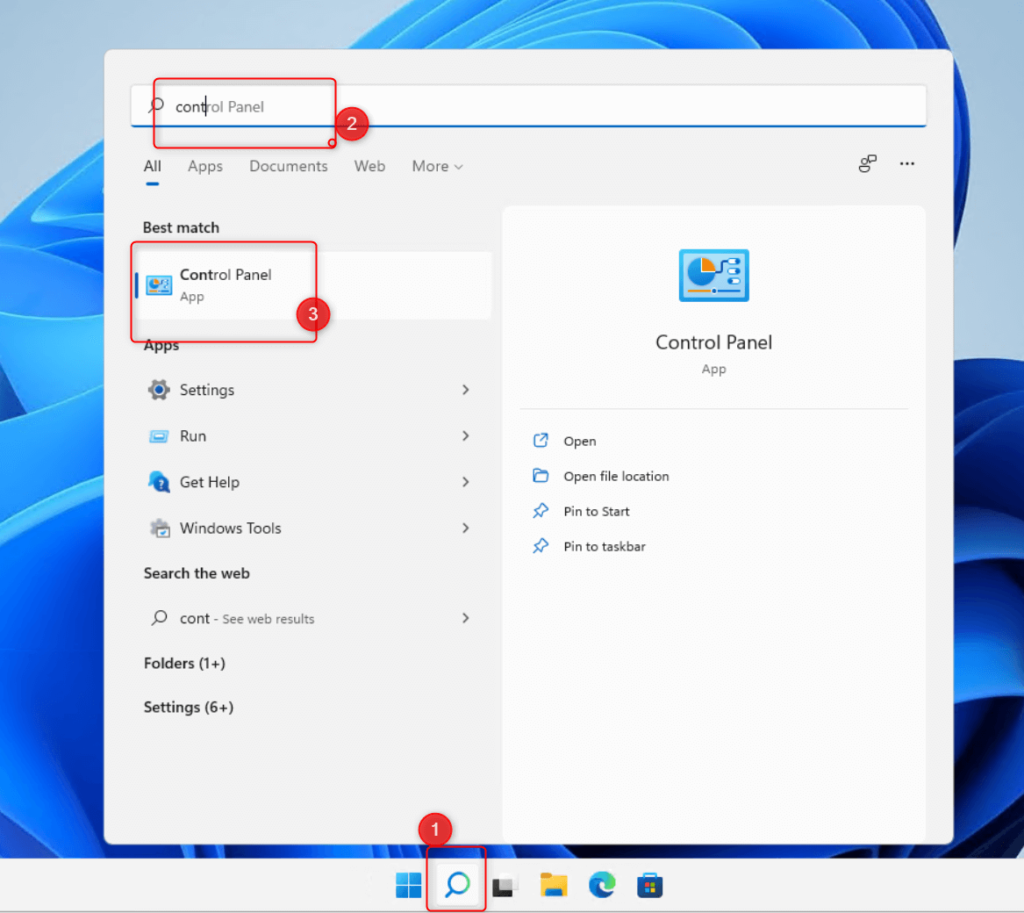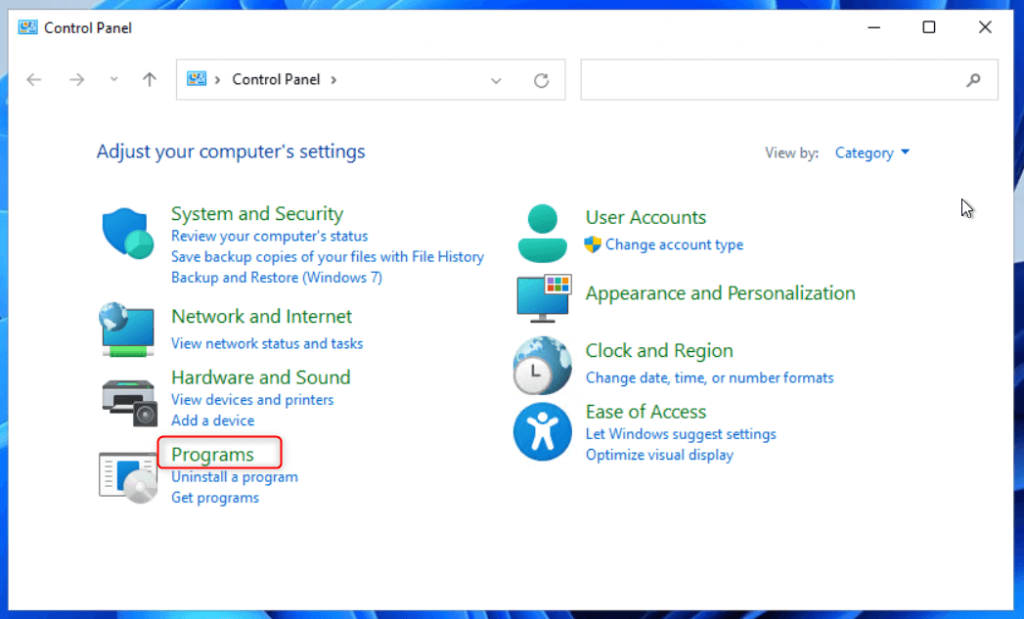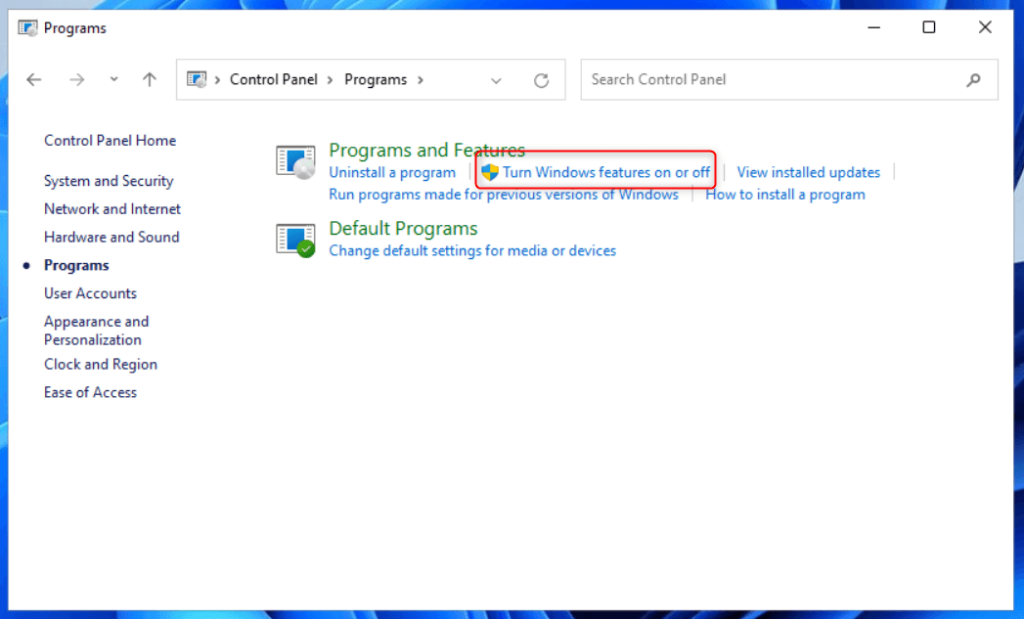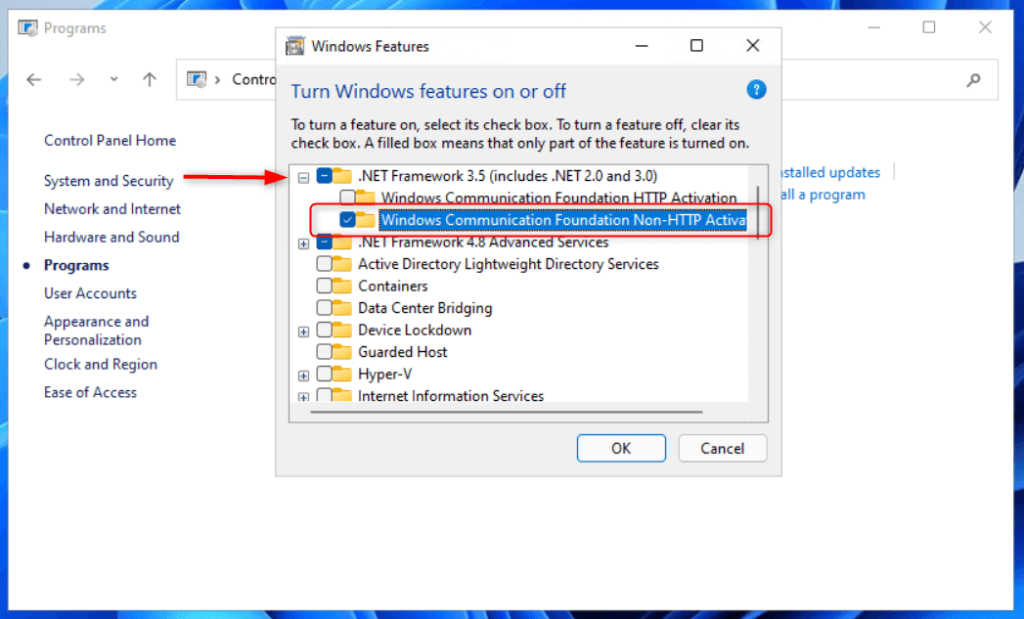The following topics might help when you run into troubles when installing a new version or your Home center stops functioning.
 Troubles while installing or upgrading
Troubles while installing or upgrading- My Home center stopped working. What happened?
- My Home center module is broken. What now?
- My DDNS is not working!
- My remote connection stopped working
- I get errors about the .net Framework 2.0 while installing / starting the Windows client
Troubles while installing or upgrading
When installing a new version of Home center, I get errors.
First do an uninstall of the previous version through ‘Programs and features’ (‘Add and remove programs’ on Windows XP), then rerun the new setup.
Also the setup needs administrator privileges, the system should will ask for Administrator credentials when executing.
After installing the new version, the status screen pops up on the Home center client with a red cross…
Your license might me out of date and not be accepted by the new version you installed.
More information on the status screen.
Contact your dealer to buy a license renewal.
My Home center stopped working. What happened?
Check if one of the following common events apply to your situation:
- Did you remove the cable (USB, ethernet) connection to the home automation system?
If you remove the cable, Home center is unable to communicate with the home automation system. In case of USB: If you removed it and plugged it back in, chances are Home center server is unable to recover the connection. To resolve this issue: restart the Home center server with the Home center service controller. (More details in the user guide) - Is the connection to your local network or WiFi lost?
- Is the computer where the Home center server is running turned on?
- Did you reconfigure something in your network, so the Home center server becomes unreachable?
- Did you change settings in your firewall?
- Do you run a different version of Home center client (Windows) then the Home center server?
- Do you have the newest version of the Home center App on your iPhone?
- Did you modify the HTTP or HTTPS port in the Web Settings? (Home center web app / Settings / Configuration / Network)
On the Home center client on Windows a status screen pops up when something is not working properly.
More information on the status screen.
My Home center module is broken. What now?
Whatever happened, we will help you look for a affordable solution!
For the VMBHIS, sometimes the internal power supply may break down.
This failure is commonly repairable. If the module is out of warranty, you can replace the power supply at your own, if you are knowledgeable with electronics.
Please contact us for more information!
However, if the failure is something more severe, the module is beyond repairable. In this case we can offer you an upgrade to the new HISv2 for a discount price.
Please contact us for more information!
My DDNS is not working!
To help you find the problem, check the following things:
- Is your DDNS account still active? (Did it expire?)
- Is your router active? (Power may be down at home)
- Is the Home center server reachable for your router? (Same LAN, not blocked by a firewall, correctly connected to the LAN, power cable connected)
- Are you using the correct username and password? (Maybe you changed it recently?)
- Is the configuration in your router correct? Did you save the settings? Maybe a reboot of the router is necessary to load the new settings? Check the router manual!
- Are you connecting to the correct port?
- Web app: http://myhome123456.dyndns.org:8080 or https://myhome123456.dyndns.org:8443
- iPad: myhome123456.dyndns.org 8445
- No http:// or https:// in front!
- maybe you set different ports for the WAN in the port forwarding of your router?
- Windows Home center client: myhome123456.dyndns.org 8445
- Velbuslink configuration: myhome123456.dyndns.org 8445
- Is the port you are using blocked by
- your internet provider? (inbound connection to your home IP)
- the ‘free WiFi hotspot’ you are on? (outbound connection)
- the mobile data provider? (in your own country it works, but you are abroad with a different mobile provider)
My remote connection stopped working
- You have a DHCP enabled in your home network router? It is possible that the Home center device received a new IP address.
Preferred solution: set a fixed IP address for home center in the router. Most common routers can do this.
Alternative solution: set a fixed IP address in the settings of Home center webinterface. But only do this if you are sure what you are doing! - You have 2 routers configured in your home network: a router by your internet provider e.g. Telenet and an internal router e.g. Linksys, Netgear, TP-Link, … .
- Of course, make sure to connect the Home center device behind the internal router and not to the router of the internet provider!
- To make home center accessible from outside the internal network you will have to configure port forwardings in both routers!
- From the internet provider router to the internal router:
In the router of the internet provider: configure port forwardings to the IP of the internal router: ports 8445 TCP, 8443 TCP, 8080 TCP - From the internal router to the Home center device:
In the router of the internal network: configure port forwardings to the IP of the Home center device: ports 8445 TCP, 8443 TCP, 8080 TCP
- From the internet provider router to the internal router:
- Your internet provider has given your router a new WAN IP address. Unless you specifically have bought a fixed WAN IP, your internet provider can set a new WAN IP address for you at any given time.
To avoid this problem, configure a DDNS solution as described in the next chapter (How does the DDNS work?)
I get errors about the .net Framework 2.0 while installing / starting the Windows client
If the program offers to go to the Microsoft downloads, don’t follow this link. Go to the Programs and features settings on your computer:
Windows 10
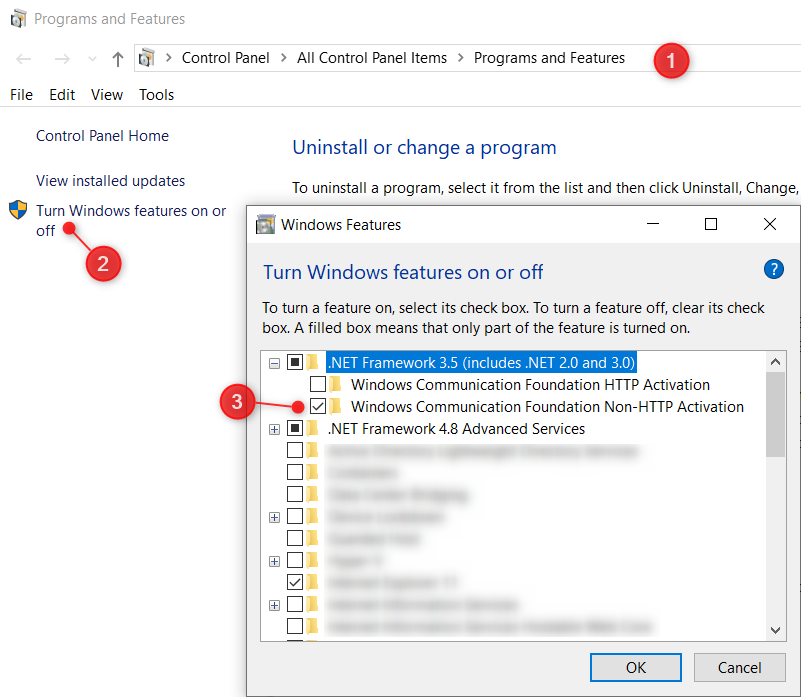
Tick the .Net Framework 3.5 (includes .Net 2.0 and 3.0) / Windows Communication Foundation Non-HTTP Activation and click OK to confirm.
Windows 11
Tick the .Net Framework 3.5 (includes .Net 2.0 and 3.0) / Windows Communication Foundation Non-HTTP Activation and click OK to confirm.